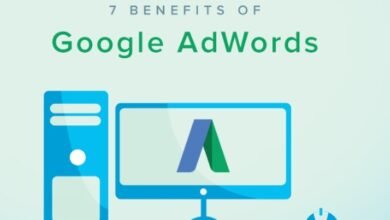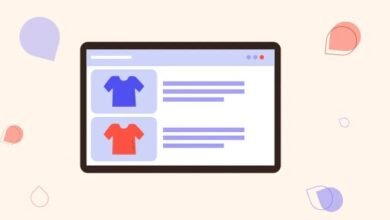Technology
No internet chrome will let you know when this page is ready. cancel
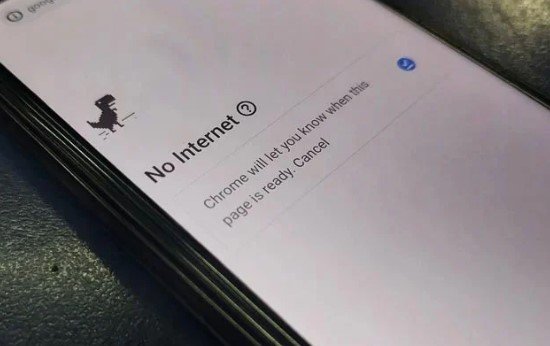
Steps to Fix the “No Internet” Error in Chrome:
- Check Internet Connection.
- Ensure your device is connected to Wi-Fi or your network provider.
- Restart your modem/router if necessary.
- Clear Browser Cache:
- Go to Settings > Privacy and security > Delete browsing data.
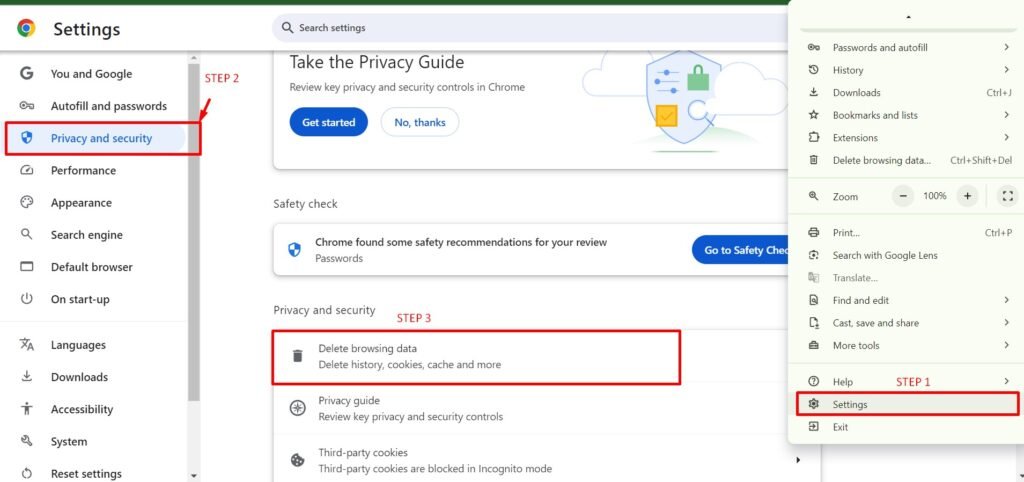
- Select “Cached images and files” and clear it.
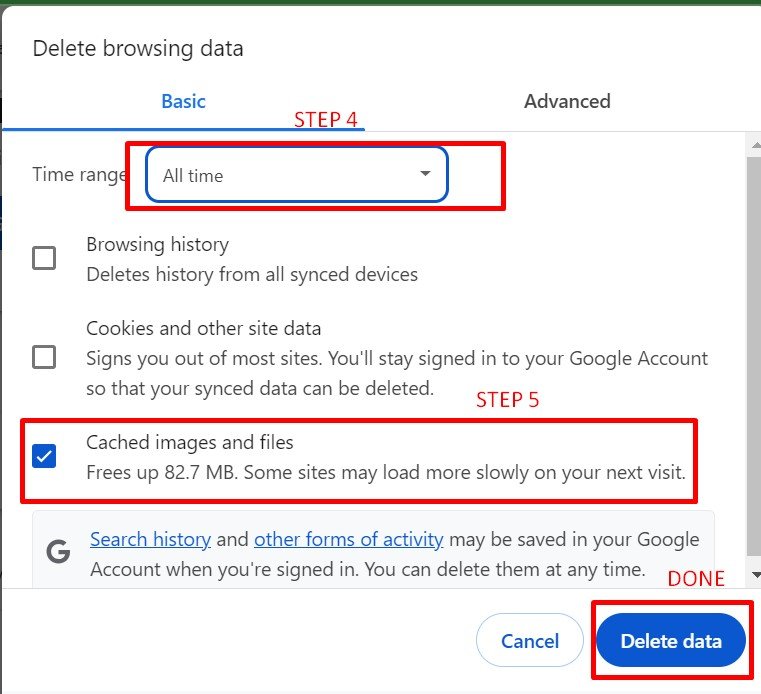
Disable Extensions:
- Some extensions might block internet access.
- Disable extensions by going to chrome://extensions and toggling them off.
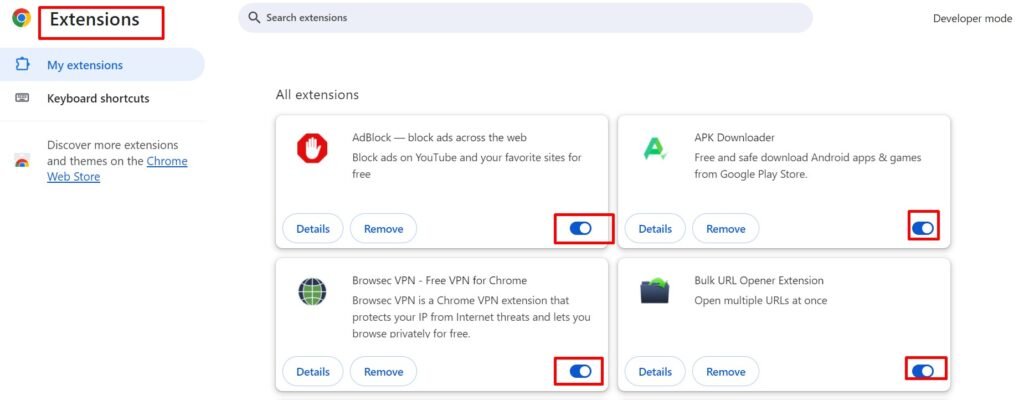
Check Firewall/Antivirus Settings:
- Some firewalls or antivirus software might block Chrome’s internet access.
- Temporarily disable them to see if Chrome works.
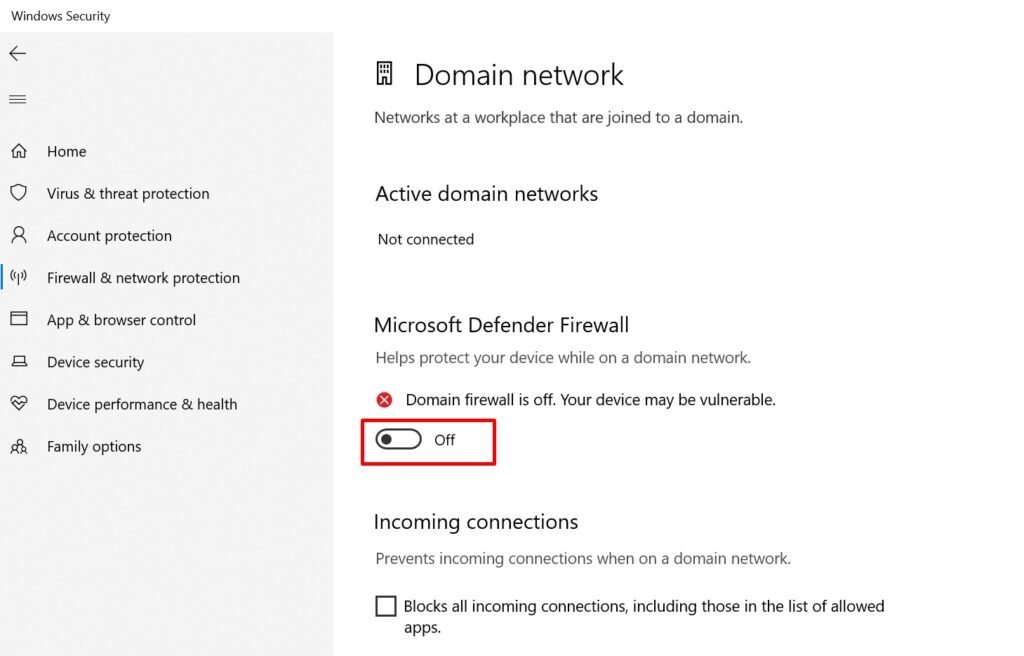
Restart Chrome:
- Close Chrome completely and reopen it.
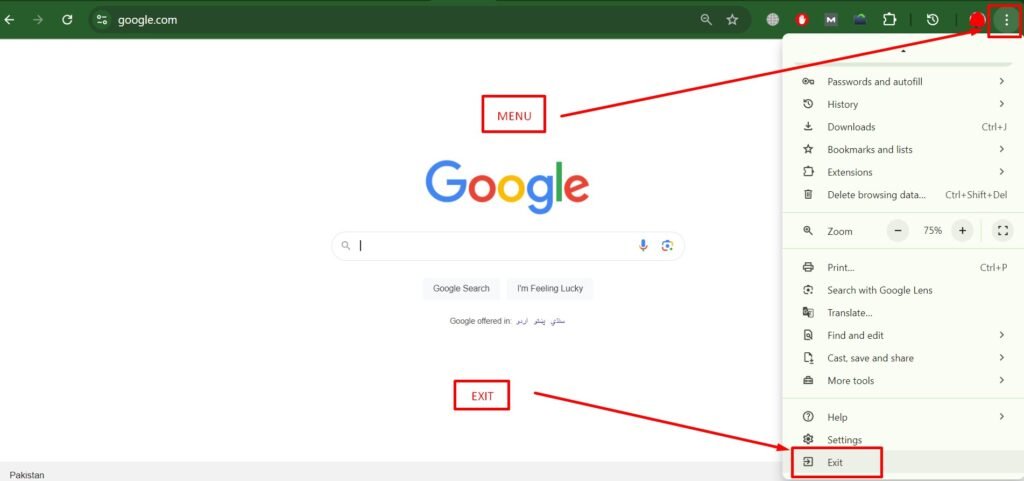
Use Chrome’s Built-in Troubleshooter:
- If the issue persists, Chrome will usually notify you when the page is ready once the internet connection is re-established. If it’s not doing this, consider reinstalling Chrome.
For more information, Click here
If these don’t work, consider trying a different browser to see if the issue is Chrome-specific or a wider connectivity problem.